xAlias
xAlias is a single sign-on solution for Web3, powered by Google Sign-In (Web2). It allows new users (not yet proficient in blockchain technologies) to quickly and easily create blockchain wallets (without the need of seed phrases), then start right away and interact with MultiversX dApps.
It's a self-custody wallet, and it's convertible to a conventional Web3 wallet at a later point.
For dApp developers: xAlias exposes the same URL hooks and callbacks as the Web Wallet. Therefore, integrating xAlias is identical to integrating the Web Wallet (with one trivial exception: the configuration of the URL base). See Signing Providers for dApps.
Before you begin
If you don't already have a Google account, set up one.
Sign Up with xAlias
Navigate to xAlias.com, then click on Get Started to reach the Sign Up screen:
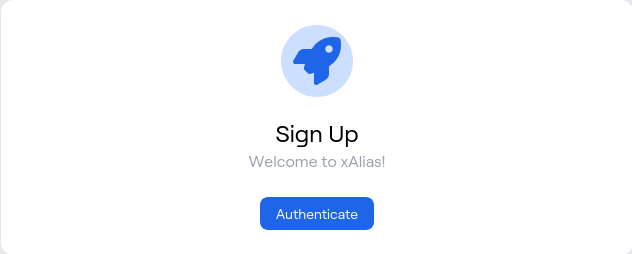
Then, click on Authenticate, which redirecteds you to Google Sign-In.
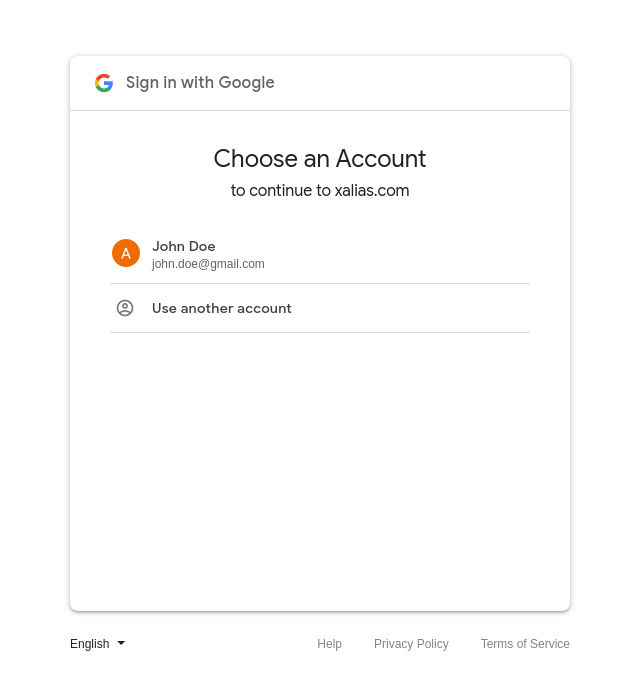
Pick the Google account you want to use, then click on Confirm.
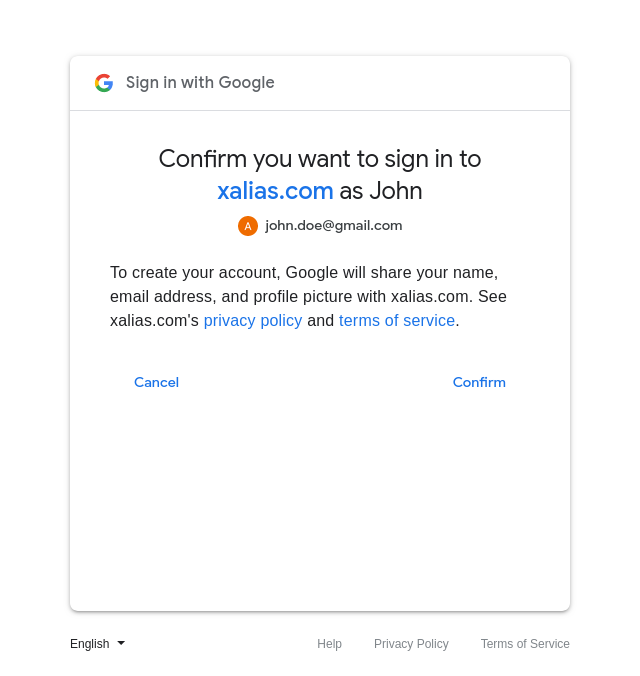
Next, you'll have to Authorize xAlias to store and access its own data on your Google Drive account:
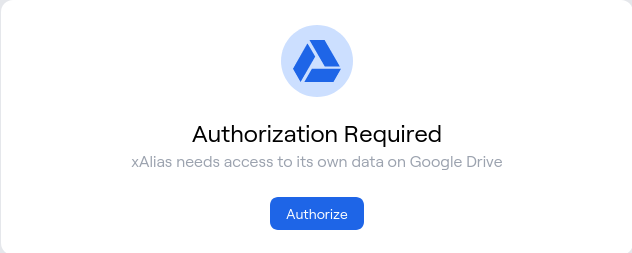
Read the Google consent screen, then click on Allow.
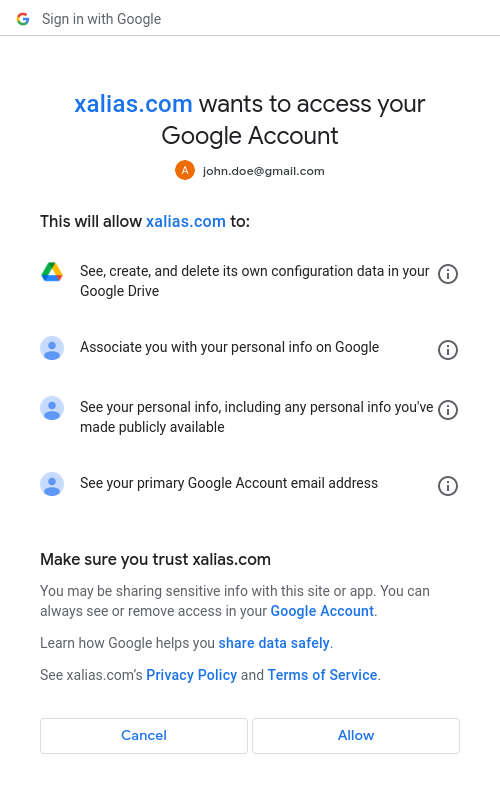
At the end of the Sign Up flow, you will be asked to back-up your xAlias account, as a document file, which can be either received by email or downloaded directly:
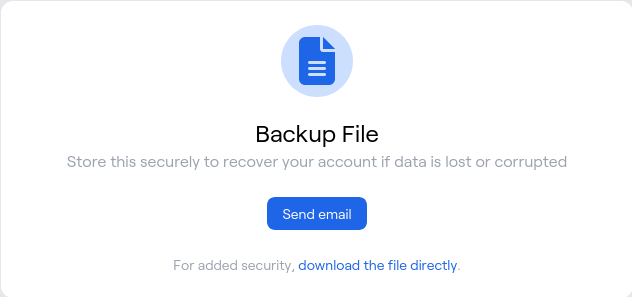
To confirm the back-up and complete the flow, enter the confirmation code from the received (or downloaded) document:
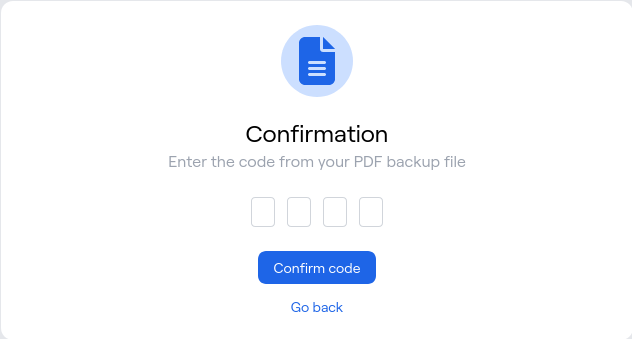
Congratulations, you have successfully created your xAlias account!
Sign In
You can always sign-in to your xAlias account by navigating to xAlias.com, then clicking on Sign In. You will be asked to confirm the Google account, then reach the xAlias Dashboard.
xAlias Dashboard
Upon the initial sign-up, and each time you sign-in to xAlias, you will be presented the xAlias Dashboard.
Here, you will be able to see the wallet address (the one starting with erd1) and share it with others, so they can send you EGLD or other tokens. Additionally, you can click on Open in Explorer and see the all the blockchain transactions associated with your wallet address (blockchain address).
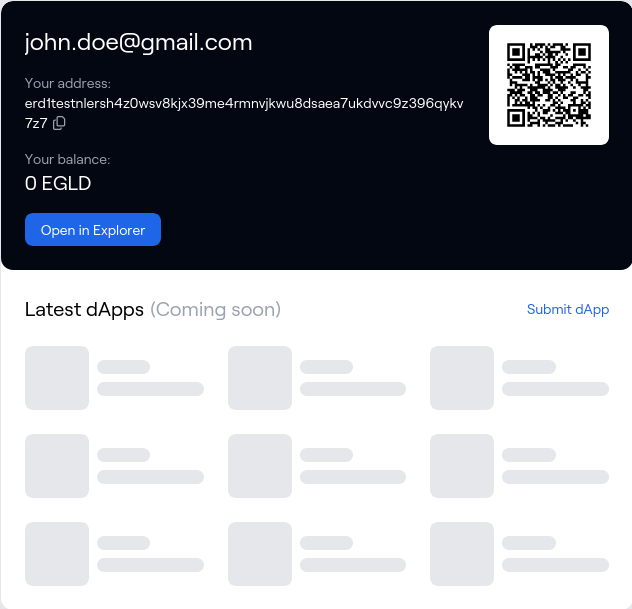
Use a MultiversX dApp with xAlias
The screenshots below are from the MultiversX dApp Template.
For dApp developers: if your dApp doesn't yet support xAlias as a signing provider, we recommend that you enable the integration, and reach a broader audicence (wider user base for your dApp). Please follow Signing Providers for dApps for technical details.
If you've stumbled upon a MultiversX dApp that you'd like to use and it supports xAlias, follow the Login or Connect flow of the dApp, then pick xAlias (as your Web3 wallet).
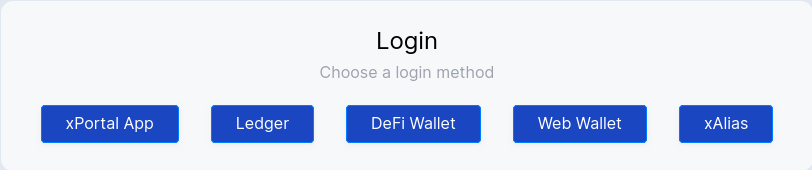
Then, you will reach the following consent screen:
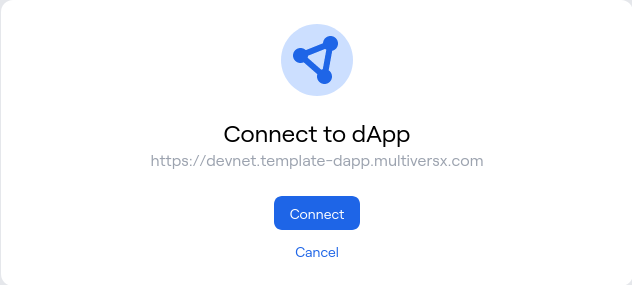
Upon confirmation, you will be redirected to the dApp (which is informed about your blockchain address - not your email address, of course).
Then, as a user of the dApp (of any dApp), you might reach a point where you need to sign a transaction - then, you will be redirected to xAlias:
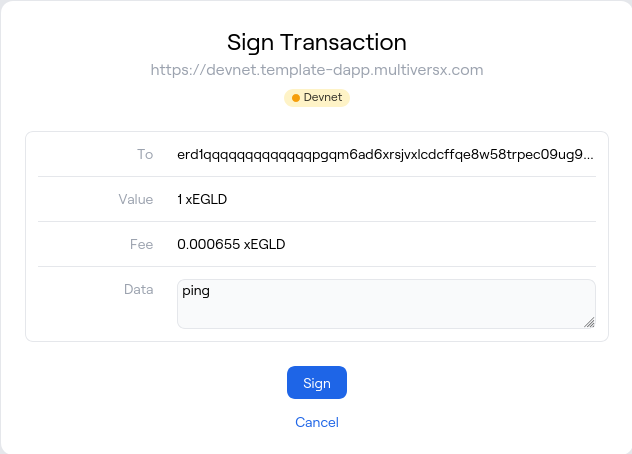
... or you might need to sign a message:
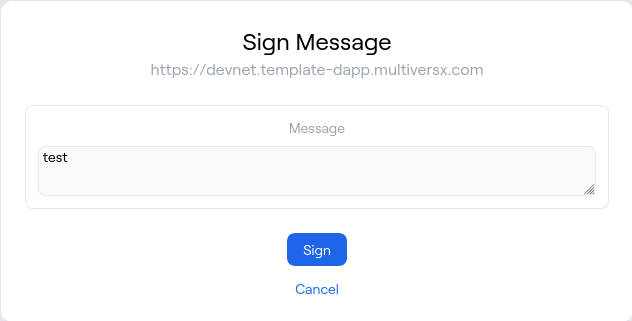
Sign Out
To sign out from xAlias, navigate to xAlias.com, then click on Sign Out.
Note that disconnecting from a dApp doesn't sign you out from xAlias.