Web Wallet Tokens
Introduction
ESDT stands for eStandard Digital Token.
MultiversX network natively supports the issuance of custom tokens, without the need for contracts such as ERC20, but addressing the same use cases. You can create and issue an ESDT token from MultiversX web wallet in a few steps. Let's go over these steps.
Prerequisites
- A wallet on MultiversX Network.
- 0.05 EGLD issuance fee
- fees for transactions
Creating a fungible token from Web Wallet
To get started, open up the MultiversX web wallet. You can create a new wallet if you do not have one or import your existing wallet. Here is a guide to help you navigate.
On the left sidebar, you will notice the ISSUE section.
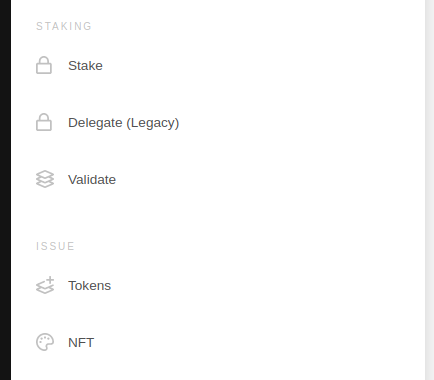
Click on Tokens.
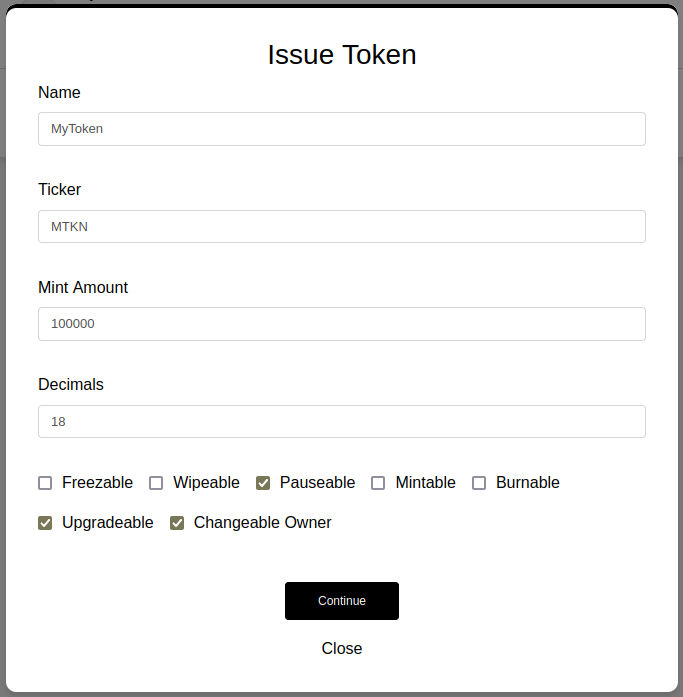
The Web Wallet will handle the preparation of the transaction. Therefore, if you'd want a token with a supply of 10 and 2 decimals, you should simply put 10 as supply and 2 as number of decimals.
When creating a token, you are required to provide the token name, a ticker, the initial supply, and the number of decimals. In addition to these, tokens' properties should be set.
Useful resources:
- Token parameters format - constraints about length, charset and so on.
- Token properties - what the properties stand for.
Enter the required details. Next, click on Continue button to proceed. You will have to review the transaction and sign it, if everything looks good.
Once the transaction is processed, your token will be issued.
Finding the token identifier
The token identifier of a token is unique. It is composed by the token ticker, a - char, followed by 6 random hex characters. Example: MTKN-c66c30.
Because the token identifier isn't deterministic, it can be found only after issuing it. There are 2 ways of finding it:
- On the Explorer page of the issue transaction, you will see a Smart Contract Result which has a data field similar to:
@4d544b4e2d373065323338@152d02c7e14af6800000. On the right side, chooseSmartand you will able to see the decoded parameters. In this example, the token identifier isMTKN-c66c30.
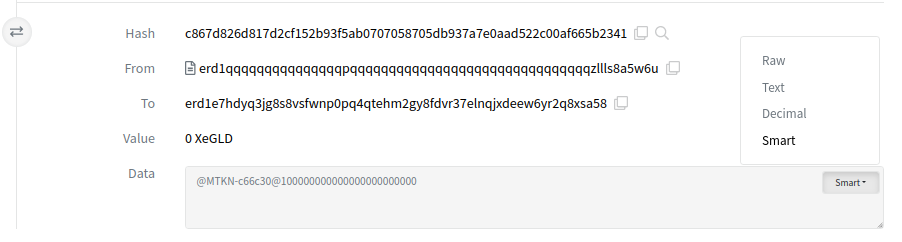
- From the Web Wallet, go to
TOKENStab from the left sidebar, and you can see the token there, including its identifier.
Transfer a token from your wallet
You can transfer an amount of a token to another account. To get started, open up the MultiversX web wallet.
Navigate to the Tokens tab, and click on Send for the token you want to transfer.
On the pop-up, introduce the recipient and the amount you want to send. Then press Send.
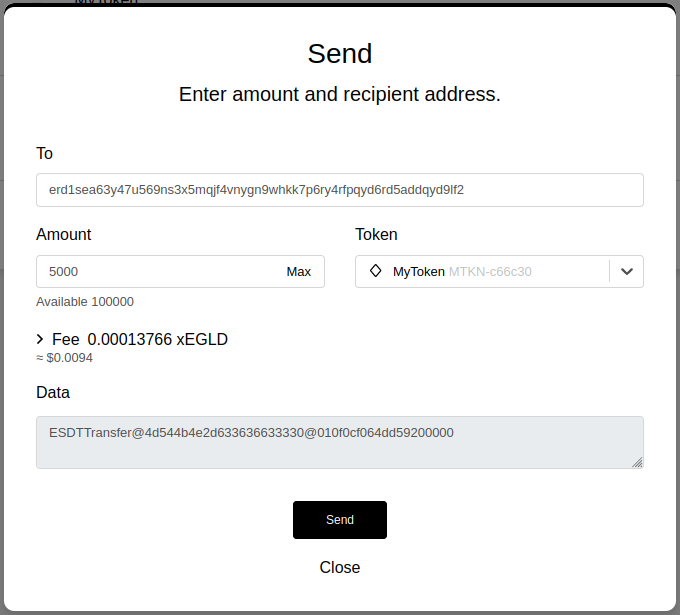
Once the transaction is successfully executed, the recipient should receive the amount of tokens.
Managing a token from Web Wallet
At the time of writing, a dashboard for tokens owners is still under construction. Meanwhile, token operations have to be done manually, by following the transaction formats described here.